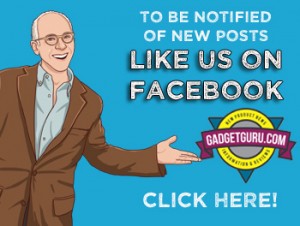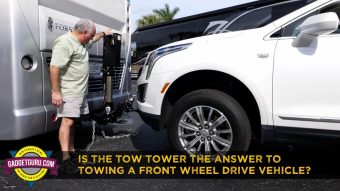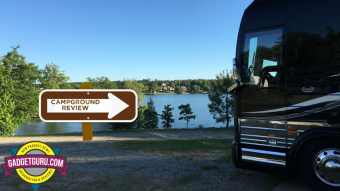Drobo Mini: Is Spending $1,000 On A Hard Drive Smart Or Stupid?
In this day and age there are two types of computer users:
1) Those who have lost data due to a computer crash
2) Those who will lose data due to a computer crash.
I don’t know if it’s good or bad news, but I fall into the first category as a few years ago, I lost some noteworthy video footage that I entrusted to the security of a (then) name brand hard drive. While thought I was doing a good job about keeping backups of my video files, sometimes things don’t go as planned and the result is the loss of what could be irreplaceable data. The good news is the finished productions were stored on YouTube and while I may have lost my original source files, the finished production is completed are preserved. In this case, two out of five individually connected drives crashed within a day of each other and although I tried using a data recovery specialist to recover the data, it was too late and the files were gone.
This happened when backing up to a cloud as simply not feasible and I blame nobody but myself. Yup, stuff happens. But every cloud (pun intended) has a silver lining and that’s when I got serious about my backups and purchased my first connected Drobo hard drive. I’ll say upfront, that this is not a paid endorsement and this is purely a documentation of my experiences and what I’ve learned about preserving data since that day. Simply stated, while the Drobo is not perfect, it’s pretty darned close.
Today many users are backing up to various cloud services and while there are some very good and affordable solutions for storing files in this manner, when you’re working with video files, it can take a while to upload footage and it will eat up a lot of precious bandwidth to make a copy of your data online. While having an archive in the sky is a good thing, it’s not to helpful when an issue surfaces when you’re in the midst of a project.
These days, with the massive amounts of data we accumulate, backing up data requires a multi-prong approach and utilizing cloud storage is an essential part of the equation, but it’s only one part. While I hope to do a story about what I’ve found to be a very easy to use and affordable system for online backups in the near future, this story is about working with local files that require quick access and for that I’ve found that products from Drobo to be a reliable and dependable solution.

In describing how Drobo works behind the scenes to preserve data, I’m not going to get technical and discuss terms such as RAID or whatever as I’d rather focus on the ease of setup and ongoing usage. After all, I attempt to write stories about products that make our lives easier and not complicate matters. I’ll leave the rest for someone else. I will say that when you have data being stored on hard drives, it needs to be placed on more than one hard drive. That’s because, all hard drives fail…the question is when. That’s what I like about the systems I’ve used from Drobo in that they combine multiple, removable hard drives in a single enclosure that, without requiring a high level of skill, can be setup in a “dual redundancy” mode where the data is automatically copied to more than one location.
I’m one of those who reads setup guides during the unboxing stage and appreciate it when it’s well thought out and easy to understand. If you turn the clock back 20 years, Apple perfected the strategy with its early Macintosh computers. Compared to the Windows machines of that era that were complicated to setup, Apple did one thing that made it less intimidating out of the box. It was so simple, it was brilliant.
Instead of including a complicated setup guide that included terms that were only familiar to insiders, it opted for a fold open map that used pictures to show where to insert each connector. It was the first computer product I tested that actually was easy to setup and get running.
I’ve made a career out of reviewing new products, I’ve learn to appreciate the small things…the items that show the manufacturer actually puts some thought into making the user experience as pleasant as possible. Here’s the setup guide for the Drobo Mini I recently setup and I’ll let you be the judge if you think this is something you can do:

And, I like products that incorporate a user interface that’s easy to understand. The screen shot below shows all that needs to be done to set it up to have dual disk redundancy. Yup, one checkmark!

In case you’re asking how you know a drive issue has or is about to occur, one of the four indicator light that are wrapped around the corners will change color to orange or red and displays the health of each inserted drive. When one goes bad you simply press a button to release the old drive and replace it a new one. Since the Drobo system spreads your data across the drives, if the Dual Redundancy option is selected, even if two red lights appear, your data is still intact.

The blue light across the bottom has ten stages and shows, at a glance, how much storage space is used.

The Drobo Mini has four slots that can accommodate 2.5 inch hard drives or SSD’s. When one of the four drives does fail, you simply eject it and insert another. It may take a few hours or a few days (depending on the amount of data) to complete the data rebuilding process, but that’s the best part of it as you don’t have to do anything. After using two other Drobo models for three years and having them running 24/7, while I’ve had hard drives fail, I’ve never lost any data. If you want to be overly cautious, just keep an extra drive on hand and when you see that scary red light, just pop out the old drive and add a new one.
The rear of the unit is also fairly simple as it incorporates two Thunderbolt and one USB 3.0 port. Of course there’s a power adapter as well as twin fans that so far, seem to operate quietly and the unit stays cool. The Thunderbolt connectors allow for up to six Mini’s to be connected in a daisy chain style.

Instead of me attempting to explain how it works, Cali Lewis provides a very clear understanding and a pleasant performance in this Drobo promotional video:
I’m currently using multiple Drobos and just a couple of years ago I had a situation on my five bay Drobo S, where two of the five drives failed simultaneously and that was a scary situation. The good news is that no data was lost. Yes, I had to purchase two replacement hard drives and that’s where Amazon accels as I had them in my hands and into the Drobo S within a day of noticing the drive failures. While it took a few days to rebuild the data, it did so automatically. During the rebuild time, I could still access the data on the drives.
I also had the data uploaded to a cloud backup service, but in reality, it I had lost the data locally, it would have taken a long time to download all the data to a new drive. As stated, cloud services are a good thing to have, but they take patience to use.
Size-wise, the Drobo Mini not the smallest portable drive on the market, but it’s not the largest either. It’s sized just small enough where it should be able to fit in a briefcase along with its adapter and a notebook computer. While I’ve been accustomed to using USB or Thunderbolt powered drives that don’t require a separate power connection, this model does require the usage of a power cord.
External hard drives are not a one size fits all product. I’ll still have usage for smaller drives and they come in handy when carrying data when traveling as they are small and don’t require external power. However, size is not why you buy this model…having multiple copies of your data and knowing that when a drive fails, your data is still safe should be the motivator for considering this model.

The Drobo Mini I recently purchased is outfitted to the currently available maximum capacity. Fully loaded it costs $1,000. Is it worth it? That depends on you and your data requirement.
Watch this space as I’ll be reporting back how it performs.